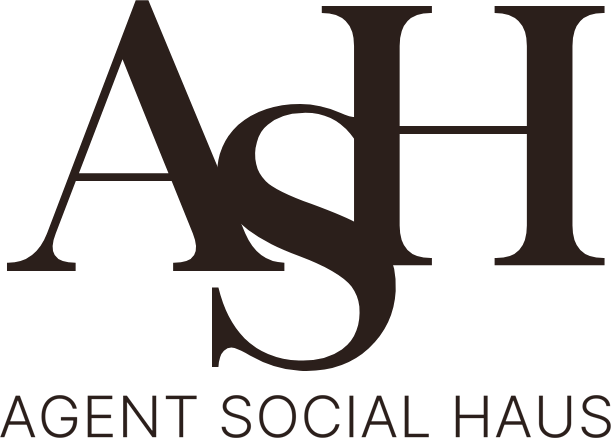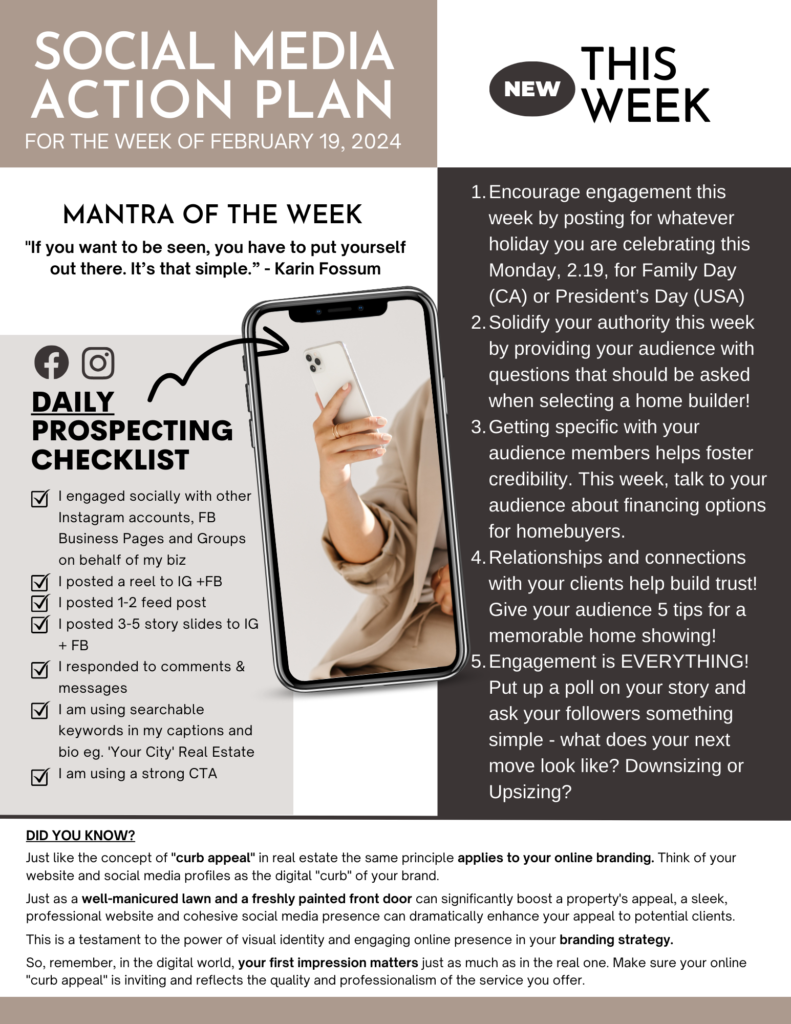FAQs
From time to time we use elements with movement or a video on your templates. When that happens Canva defaults to downloading them as a video. Just simply download those particular templates with movement as a video (mp4 file) and images as either a jpeg or png.
While we HIGHLY recommend you do all of your customizing of the templates from your desktop you can simply use the Canva app to download directly to your phone or go to www.canva.com on your phone’s brower.
We recommend that you use Creator Studio to post your templates. Creator Studio is native to both Facebook and Instagram which increases your reach as well you can pre-schedule your posts from there as well!
We recommend 5+ days a week for Facebook and Instagram and 7+ days a week to your Stories. However, just getting into a consistent rhythm will benefit you more than anything! Consistency is KEY!
A lead magnet is a marketing term for a free item that is given away for the purpose of gathering contact details such as an email address.
Yes. Guides are another term that is often used. As well as freebie, freemium, whitepaper and so on.
Nope! Please see our PDF on ’10 Ways To Use Your Lead Magnet For Free To Collect Leads & Grow Your Business’ inside the Monthly Playbook listed right below the Action Plan.
We recommend that you do that through Google Drive. There are other ways to do it as well but Google Drive is super simple to use. You can find the steps on how to do that HERE.
Our Action Plan is sent to you weekly, with small actionable steps to keep you moving forward on your social media journey for best possible results. Consider it the little nudge that you may need!
You bet! You can find the replays on your dashboard just under the itinerary.
Yes! Our members love it. Simply hit the ‘More” tab on the left hand side of your menu bar to find out how you can get PAID to use PorchLyte!
Click on the ‘More’ tab on the left hand side of your menu bar, click ‘My Account’, then ‘Account Info’.
Click on the ‘More’ tab on the left hand side of your menu bar, click ‘My Account’, then ‘Billing’.
Click on the ‘More’ tab on the left hand side of your menu bar and then scroll to the bottom to locate the ‘Cancel Membership’ button.
Click on the ‘More’ tab on the left hand side of your menu bar, click ‘My Account’ and you will see it at the top.
Again, click on the ‘More’ tab on the left hand side of your menu bar, click ‘My Account’, then ‘Membership’. Founding members please contact us directly.
You got it….click on the ‘More’ tab on the left hand side of your menu bar, click ‘My Account’ then ‘Account Info’.